Setup
To begin, we will create a new blank project (opens in a new tab) in your Keel Console. Once you deploy a schema, you will be able to access internal tools in the Operate section of the sidebar.
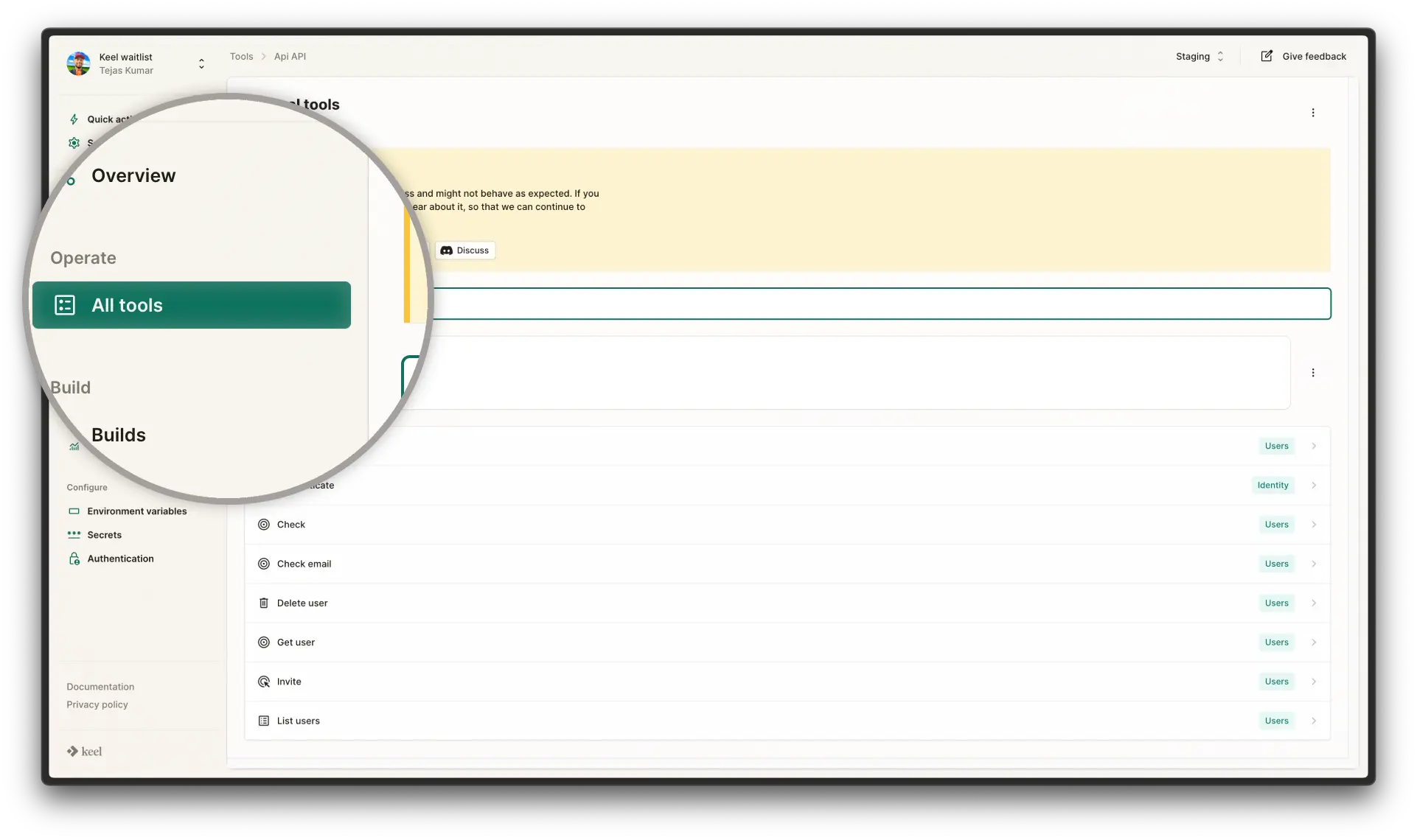
Creating a schema
Before we use this section, let's create a schema with some models and fields.
The Product model
Let's first create a Product model for which we want to manage stock. We'll give it a name, an optional description and an optional image URL.
model Product {
fields {
name Text
description Text?
imageUrl Text?
}
}The StockItem model
Since we want to track how many products we have in stock, let's create a StockItem model with a quantity field and a one-to-many relationship to the Product (a product can have many stock items).
model Product {
fields {
name Text
description Text?
imageUrl Text?
stock StockItem[]
}
}
model StockItem {
fields {
product Product
quantity Number
}
}The StockLocation model
And lastly, we want to know where the stock is located. Let's create a StockLocation with an identifiable name and a relationship to StockItem (a location can keep many items).
model Product {
fields {
name Text
description Text?
imageUrl Text?
stock StockItem[]
}
}
model StockItem {
fields {
product Product
quantity Number
location StockLocation
}
}
model StockLocation {
fields {
name Text @unique
items StockItem[]
}
}Putting it all together
Now, we have the complete schema that drives our stock management application:
model Product {
fields {
name Text
description Text?
imageUrl Text?
stock StockItem[]
}
}
model StockItem {
fields {
product Product
quantity Number
location StockLocation
}
}
model StockLocation {
fields {
name Text @unique
items StockItem[]
}
}Previewing internal tools
With this schema, we can now deploy our project and start using the internal tools in the Keel Console (opens in a new tab). If you navigate to All tools in the Console per the screenshot above, you see that, apart from the built-in Identity tools, we haven't created any custom tools yet. Tools are generated from actions that you define in your schema, so let's create some in the next section.